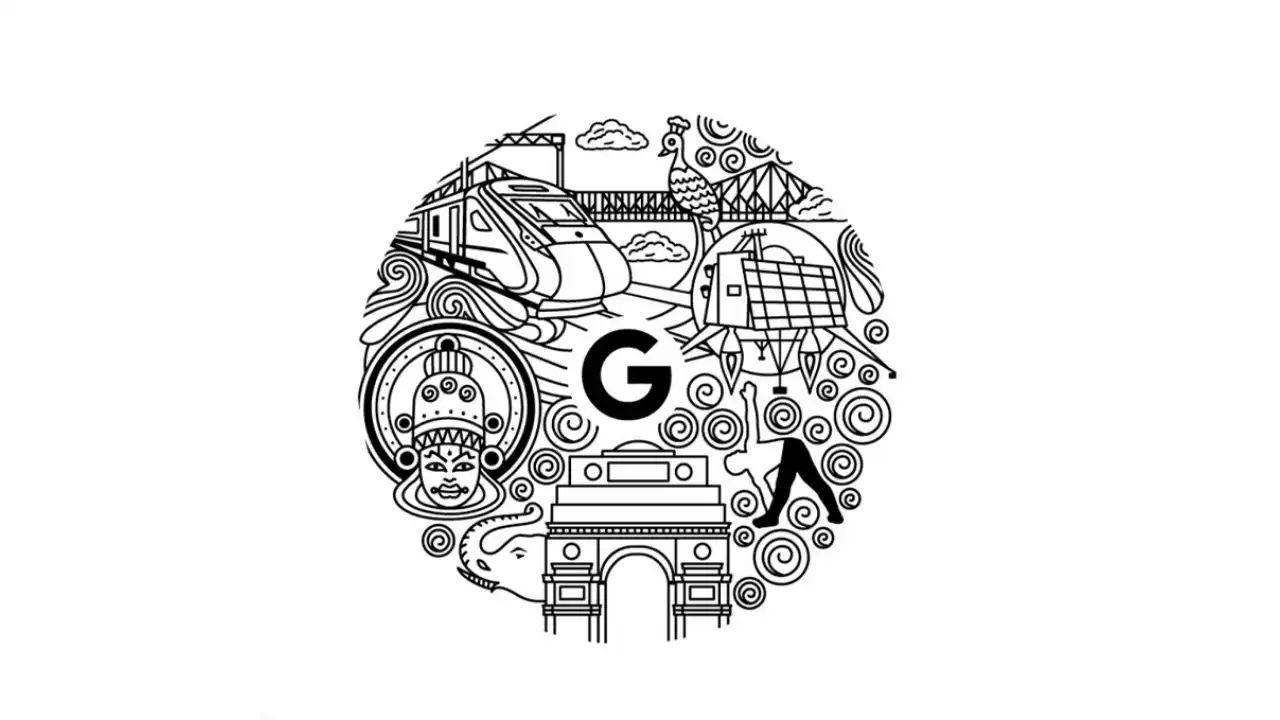The Google app’s Search widget on iPhone and iPad is getting new updates, and there is more customization, and easier access to functions, including the Gemini AI. Before the change, the Medium-sized widget had a search field and two hardcoded shortcuts at most. Now the bottom line can even be filled with up to four shortcuts that can be selected from the list of “Activity”, “Gemini”, “Homework”, “Incognito”, various Lens options, “Song Search” as well as translation functions.
Google updates Search widget on iPhone, includes Gemini-like shortcuts
Google’s Search widget has received design changes with the release of iOS 18, and one of the new features is shortcuts. One of those shortcuts is Google Gemini, which is the company’s awesome AI chatbot that was previously only available on iPhones by swiping right on the Google app.
Please pay attention to the fact that there is the Search at the top of the medium Search widget, which includes three shortcuts for the voice search, Google Lens, and incognito mode. Another extra key that can be used is the fourth shortcut, the “plus” key. Click on it and you will be taken to a page that will enable you to select which feature you desire for the fourth shortcut. Search widget options include:
- Activity
- Gemini
- Homework (via Lens)
- Incognito mode
- Lens
- Screenshots
- Song Search
- Translate
- Translate-Camera
- Translate-Voice
- Voice Search
Change the widget background theme
- System default
- Light
- Dark
- Earth
- Abstract art
- Solid colors
How to get the updates?
To set your shortcuts, go to Settings, and Widgets by tapping on your profile picture in the top-right corner of the Google app’s interface. One of the options used in its customization is the possibility to switch between the Earth, Abstract art, or Solid colors background for the appearance of the widget. There are also slight modifications of the mini-widget which include voice search and Google Lens.
Google Gemini updates on iPhones
You can add the Gemini shortcut to the Google Search bar, which is very convenient and the interface is very receptive. Just read through each step below and guess what, you will be using Gemini on your iPhone daily
- Go to jiggle mode /tap and hold on any icon / of your iPhone’s Home Screen
- Tap on Edit, then on Add Widget – and after that, choose Google’s medium widget.
- Press the plus left to the bottom right of the Google widget
- Choose up to 4 shortcuts including Gemini
This update strengthens the practical and adaptable nature of the Google Search widget among users and especially emphasizes the increasing role of the mentioned AI tool, Gemini, in people’s relationships with technology.