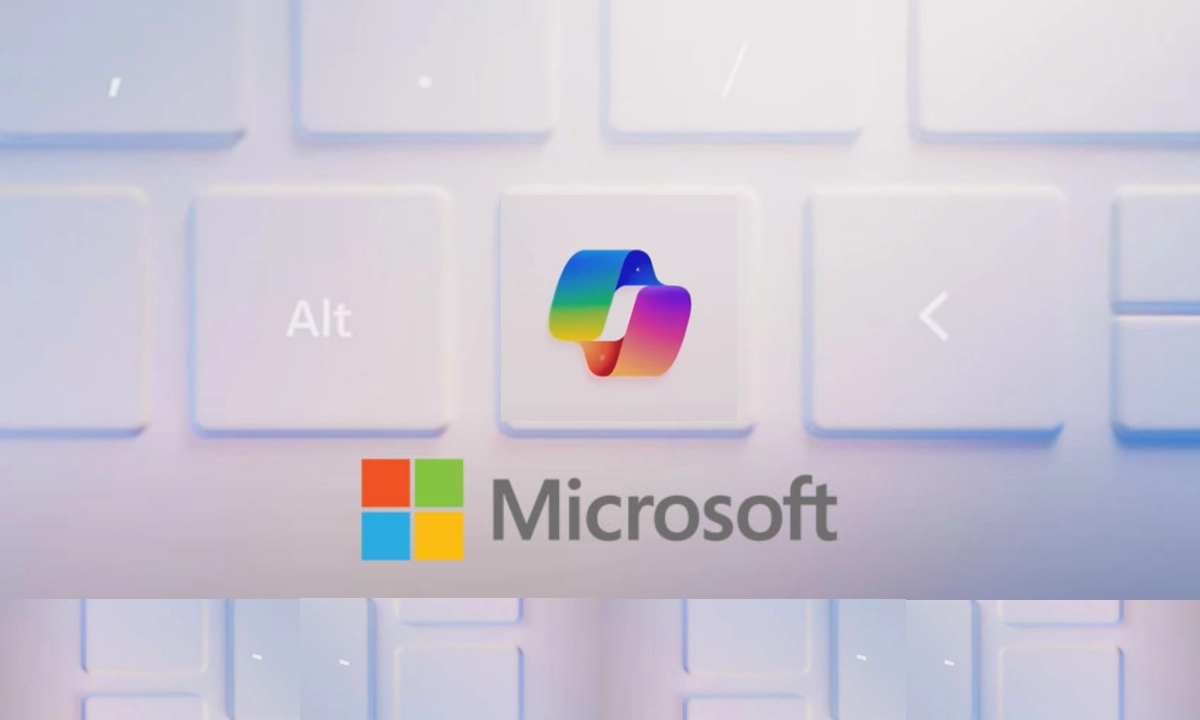Microsoft has been adding AI features into Microsoft 365 now and then after integrating Copilot into the suite last year. Microsoft has now detailed in a new blog post that it is extending the feature to automatically summarize Word documents with Copilot the moment you open them.
Microsoft Word Automatic Summarization Copilot Fetaure
Though, with Copilot on Windows, you have been able to summaries long Microsoft Word documents, the feature comes in handy as people will get to view the recent summaries within the app. It is part of Microsoft’s continuing campaign to increase the network speed and effectiveness in the processing of information.
Key Highlights of the Microsoft Word Summarisation feature
- Automatic Summaries: While this new feature is turned on, the Copilot licensed users will be given an immediate summary at the top of the Word document that they were working on. This summary also encapsulates the most important information ensuring the user can easily make sense of said information without having to go through the entire document.
- Interactive Summaries: By clicking “View more” users can explore more details, copy the summary, or continue the conversation with Copilot about the shared content. Making some changes to a text, a new summary can be created which will reflect the most recent changes made.
- Availability: The new feature is slowly being released to users with a Copilot license in Word for Windows (16. 0. 17928. 20114 or later), and Mac 16. 88, build 24081116 or later, and the web. If you do not see it here, then simply check again in the next few days.
Previously accessible only for those who have a Copilot license it is a new functionality on Word for the web, Mac and Windows. Microsoft also points out the fact that the new auto summarise is optional and is only gradually being introduced to the users, thus it may take time.

How To Use Copilot For Summarizing
- Open an existing document in Microsoft Word.
- Select Copilot from the ribbon to open the Copilot pane.
- In the Copilot compose box, enter in “summarize this document.”
- In Copilot’s summary, select References to view citations of where Copilot pulled information from inside the document.