Google Gemini has been available to iPhones for a long ago, but it takes a few steps to reach there. However, a shortcut is detected to access Gemini from your iPhone’s home screen because there is no availability of any particular app experience for Google Gemini on Android. However, iPhone users are required to use the main Google app to access the chatbot, by opening the Google app you have to switch to the Gemini tab. Sometimes it becomes a bit frustrating to get quick access to this, let’s move towards an easy way.
Process for the shortcut to add Google Gemini in the iPhone home screen
Firstly, you need to open the ‘Shortcuts’ app, from there tap the ‘+’ button in the top right corner to ‘create a new shortcut. After that, you need to find the ‘Open URLs’ option in the ‘Action’ menu.
On that action, type in “googleapp://robin” which shows a deep link for direct access to open Google Gemini. Technically this process is done here.
However, few more steps you can follow further, rename the shortcut from its default “Open URLs” to “Gemini”, you can customize the icon as you like with the help of other AI tools.
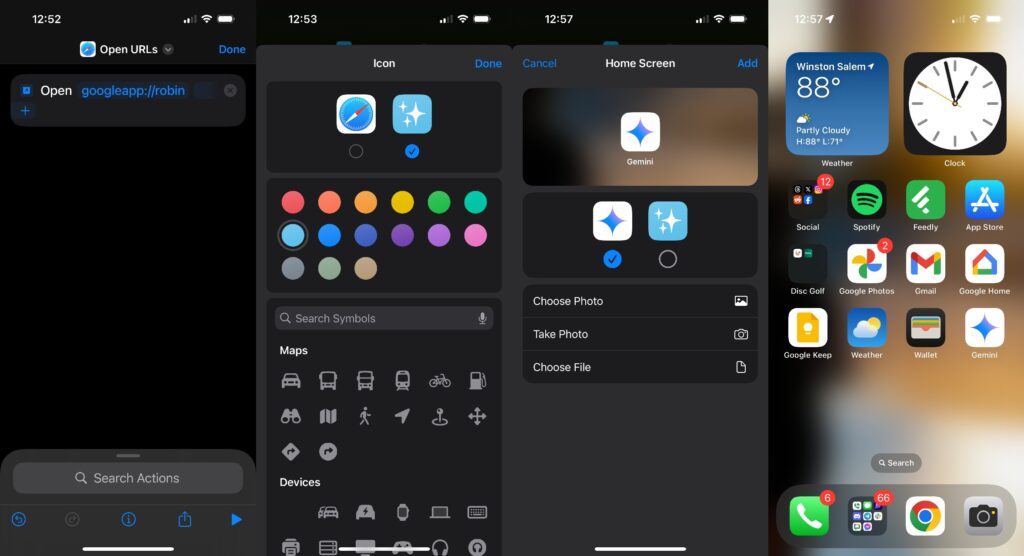
Therefore, when you add the icon to your home screen, you can use whatever image you’d like as the icon and able to copy the same icon as Gemini’s Android app from the Play Store at this hosted link. Additionally, first, when you use the shortcut, it will ask to allow it to open in the Google app, however, it is a one-time permission that pops up the first time. Firstly it will lead to opening the Google app and then automatically switching towards using Gemini instead of Google Search.
Users who have iPhone 15 Pro can assign this shortcut to the Action Button by going to Settings>Action Button>Shortcut and then selecting the Gemini shortcut you just made. With a long press on the Action Button opens Gemini in the Google app.
Until Google offers a particular Gemini app on iOS, this quick and easy workaround will provide you with amazing access.
