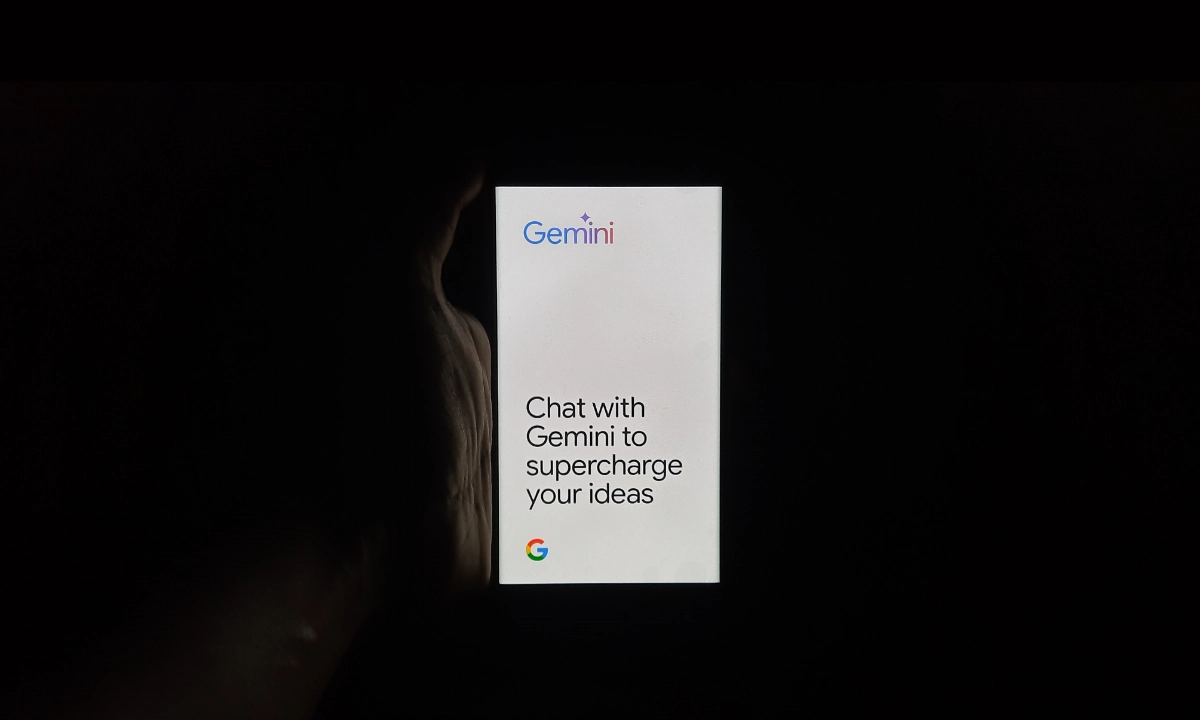This is the most straightforward way of accessing Gemini on MacOS, which makes it the best option for this kind of activity. You can open your default web browser and point it to https:///gtemini It gives you the capability to access the Gemini platform as soon as you read the guide. For that, it is better to sign in to your Google account with the help of the same browser so that all the queries are viewable on other devices.
The web version of Gemini gives you complete access to all the Gemini features in a convenient package. Certain client apps do not support more than the text-based query mechanism so if one requires the image generation tool then going down the browser path will be necessary. For my testing, I tried Gemini on the most popular web browsers and everything was okay.
How To Direct Gemini AI From MacOS
Through Gemify AI
This app queries Gemini without the need of having to log into your Google account. If you don’t mind any syncing options for queries on the device and only want communication with the Gemini chatbot, then Gemify AI is an ideal choice for you.
It is worth stating that Gemify AI is an open-source application and it can be downloaded from the MacOS App Store. There are not many settings that can be altered in this app and there is no top-bar access provided. But it remains one of the most efficient tools to utilize Gemini.
Through Web Application
It also has the share tool functionality with MacOS and it can copy out queries to clipboard. You can also go to full web mode in which case you will be required to log into your Google account to access all the additional features of Gemini.
This option is a bit of a cheat because it just uses a web browser capable of installing web apps:
- Open Chrome
- Go to gemini.google.com
- Click Menu > “Save and Share” > “Install Page as App”
- Give the web app a name
- Click Install
Through Web Browser
After you have made the web app you will see it in the Launch Pad. At this point, launch the app and drag it to the dock to create a shortcut. Once you have the app opened, you will notice that you can use all the features of Gemini, but it does not have the web browser context
It also offers complete exposure to all the trappings and is indistinguishable from a native app. There are also several command line takes on Gemini access. If you are interested in the command line way, you should be aware that you will have to create Gemini API and then place it in a config file.
Nevertheless, one of these methods will make Google’s AI platform easily accessible on MacOS. However, such methods may no longer be required in future operating system releases because Apple intends to incorporate AI in MacOS. This integration might include Gemini but I can not be sure until the future.