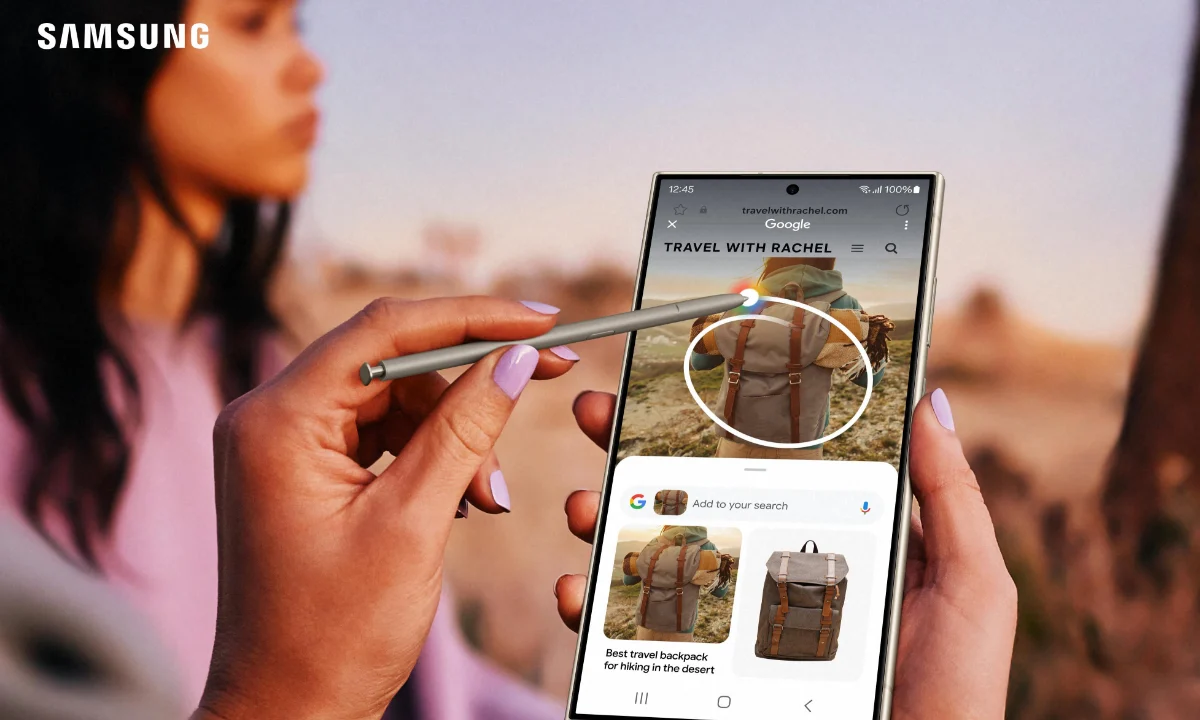On select Galaxy devices, the Circle to Search option lets you circle an object, item or any content that you wish to get more information on which could include videos that feature the content, where it can be bought, and even if it is popular on social media apps.
How to start using Circle To Search Feature?
- Even though Circle to Search is enabled by default, the option can be found in the Settings section.
- Go to Settings, Display and then Navigation bar. At the bottom of the screen, there should be an icon called Circle to Search. Can be used with nearly every app, including Web, Social Networking, and the Camera apps.
- When you find an item to search, open your desired app and then tap and hold the Home icon on the navigation bar.
- Next to the Camera app, point your phone at an item first and then tap and hold the Home icon.
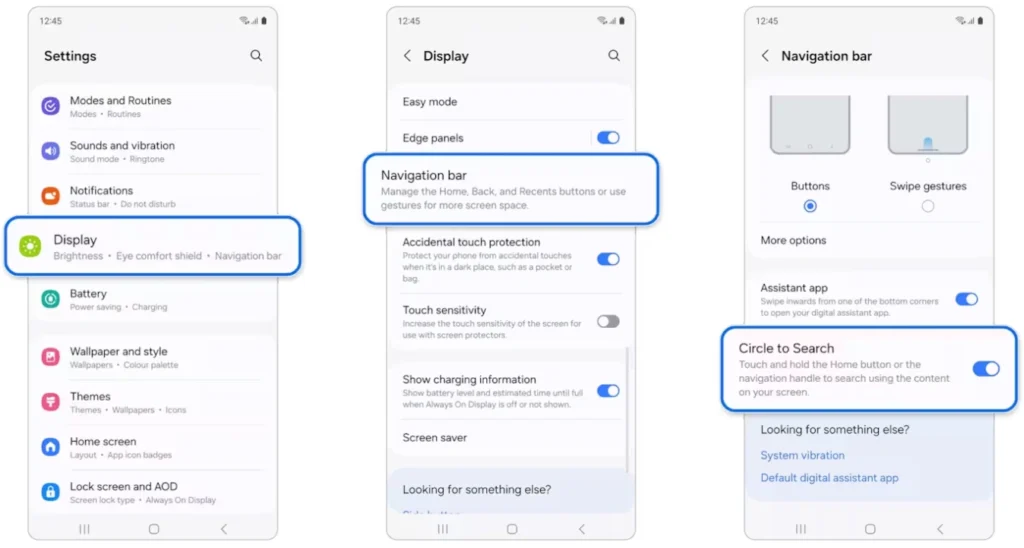
Correct use of Circle To Search Feature in Galaxy devices
- Draw a circle around the desired object using your finger. You can also tap the item.
- Galaxy AI will offer relevant search results; scroll down the bar at the bottom of the screen to see more results.
- Select a result to open it in a new window. Based on the searched item, there may be more articles, videos or apps linked at the bottom of the page.
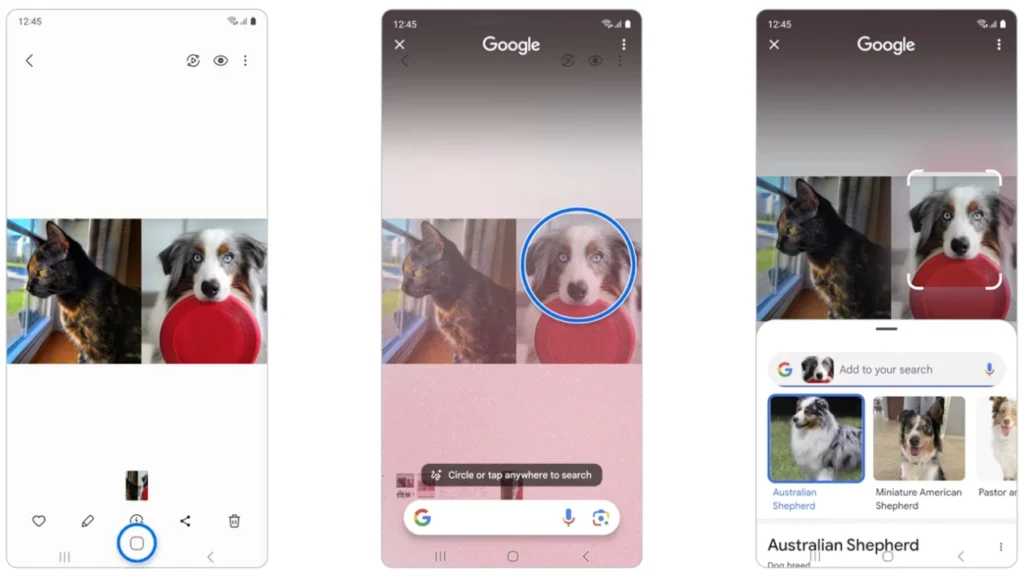
Features of searching with Circle To Search Feature
It can also be managed with Google and as with any other Google searches, your past searches are retrievable if you want to revisit them. It is also possible to use Google Assistant to filter the results by entering more specific details or keywords. Launch an app of your choice such as Chrome or Samsung Internet and when you come across something of interest tap and hold on the Home icon located in the navigation bar.
How to disable Circle To Search Feature?
If you wish to disable Circle to Search, it can be done by toggling off the Digital assistant app option. Remember that this will lead to a “Circle to Search unavailable due to your settings” notification if you attempt to use the feature. You will not be able to use Google Assistant with Circle to Search either.
Search with Circle To Search Feature through any apps
Go to Settings, then Apps, then select the option called Choose default apps. Launch an app of your choice such as Chrome or Samsung Internet and when you come across something of interest tap and hold on the Home icon located in the navigation bar. Then, click on Add to your search in the Google search bar. Enter your query or request and press the search button to create a new search. Scroll through the options and then choose. You can also type in more requests or commands in the search bar again.
Circle To Search Feature Eligible Galaxy Devices List
One UI 6.1 comes as the mandatory feature for the accessibility for Galaxy AI in your Galaxy mobiles and tablets. The list of eligible devices includes,
- Galaxy S24 Ultra
- Galaxy S24+
- Galaxy S24
- Galaxy S23 Ultra
- Galaxy S23+
- Galaxy S23
- Galaxy S23 FE
- Galaxy S22 Ultra
- Galaxy S22+
- Galaxy S22
- Galaxy S21 Ultra
- Galaxy S21+
- Galaxy S21
- Galaxy Z Fold 5,
- Galaxy Z Flipn5
- Galaxy Z Fold4
- Galaxy Z Flip4
- Galaxy Z Fold3
- Galaxy Z Flip3
- Galaxy Tab S9 Ultra
- Galaxy Tab S9+
- Galaxy Tab S9