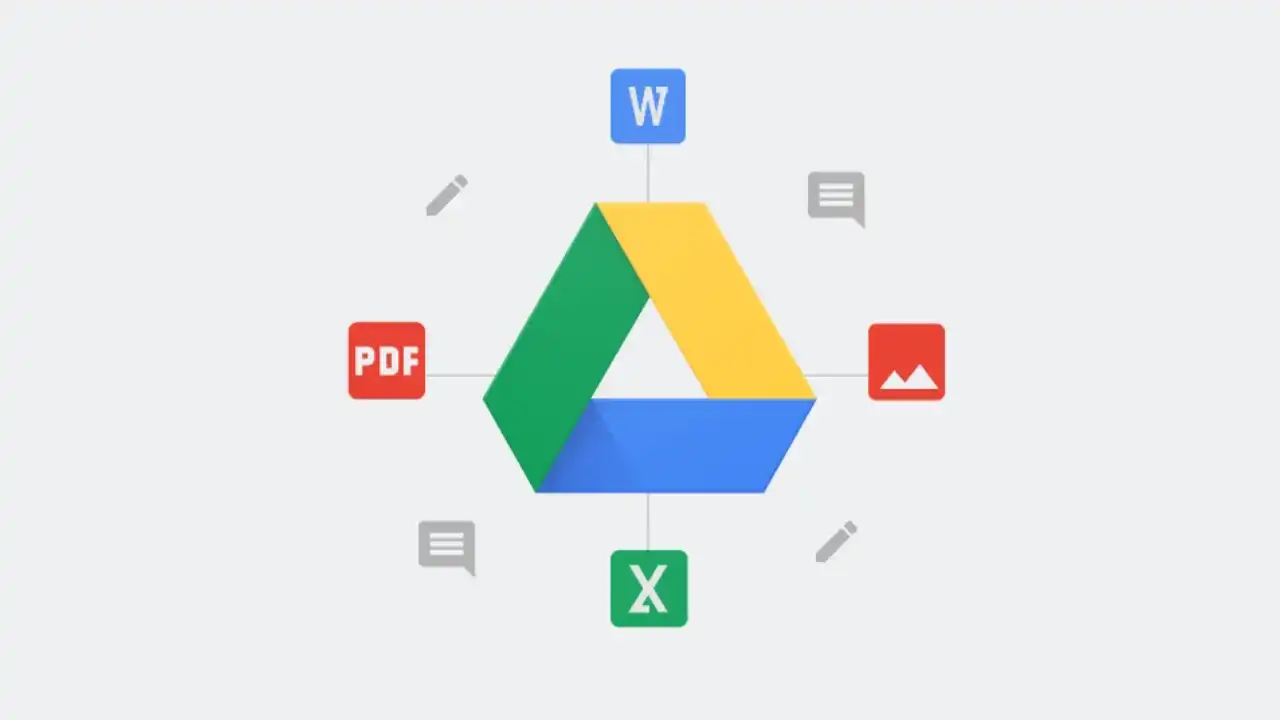The latest enhancement of Gemini AI for Google is their ability to ask for the summary for the entire Google Drive folder. It can assist in finding specific files in a folder or can also give an idea about what the content of the folder contains. You can now instruct Gemini to explain the whole Google Drive folders. This is a drastic improvement, as it was possible to easily assess the contents of a folder without having to view the documents individually.
How to Gemini summaries the Google drive folder
- Navigate to the folder: Navigate to the folder that you want to summarize, which is located in Google Drive.
- Right-click on the folder: A context menu will appear. Right-click and choose the option that reads “Summarize this folder.”
- Use the “Ask Gemini” panel: You can also drop the folder in the Gemini right pane and ask for a summary.
- View the summary: Essentially, Gemini will scan the folder and all the objects contained within it—files like documents, spreadsheets, presentations, images, etc.—and provide an overview.

This feature can be an hour’s work or a day’s work for people who regularly use Google Drive for work and organizing their workflow. In addition to that, time and energy are saved through the identification of particular files or information from the folders by making some brief content apprehension.
Once you do, Gemini will give you a quick summary of the contents of the folder in question. This can include summaries of the text documents, PDFs, spreadsheets, or presentations in it. Google also says that you can use this feature to search for a file in a folder or if you want to know anything about it.
However, not all users can employ this additional function now. It is already available to Google One AI Premium members, and users with Business, Enterprise, Education, and Education Premium accounts. If you are on one of these plans, you may notice the feature popping up soon. Google has been implementing it slowly, which might explain why it has taken a while for everyone to appear.