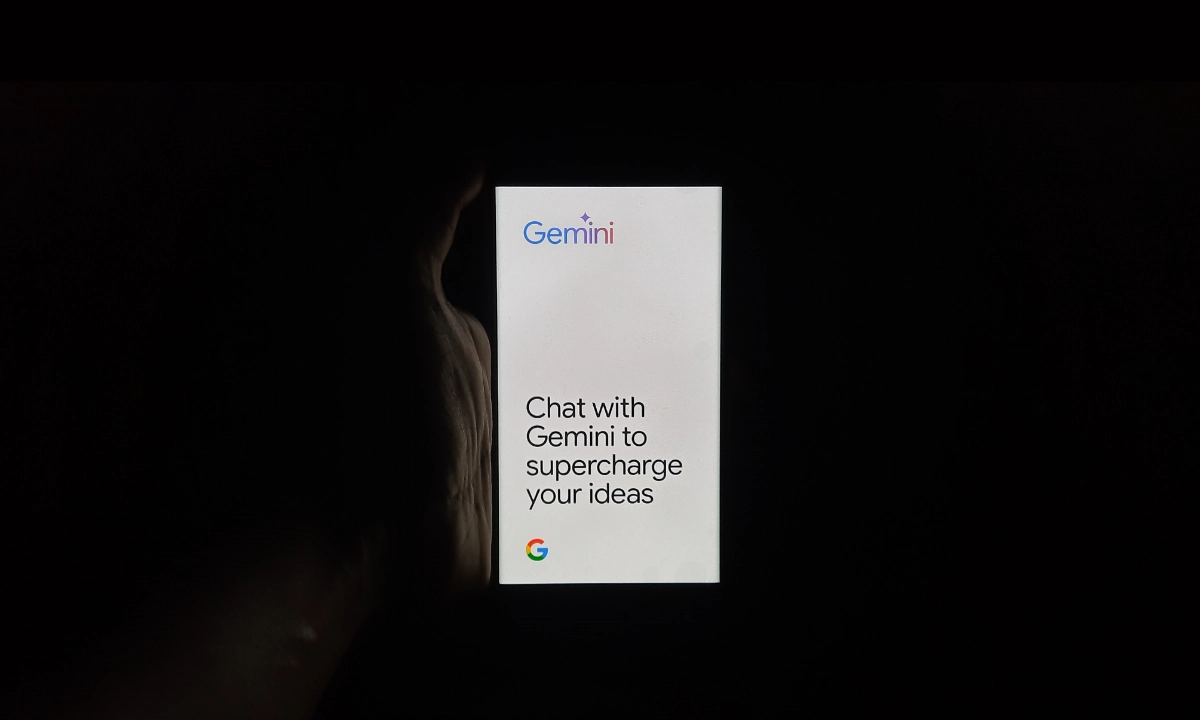Gemini AI assistant on Android receives a new update and users will now be able to unlock the features and make it perform certain actions even when the smartphone is locked. However, earlier it was capable of responding on the lock screen only, to accomplish anything, one has to say OK Google Assistant.
With this update, joining other functions like setting, stopping, and even snoozing an alarm, the user can also pose a general question and get a response without having to unlock the phone.
However, with this new feature, users can use their voice for such functions as setting alarms, canceling alarms, and even silencing them for a while, asking general questions, and getting answers without even unlocking their phones.
The update was mentioned on a support page of Gemini that the users can engage with the AI assistant through touch or by invoking ‘Hey Google,’ if enabled when the phone is locked, based upon the lock screen configuration.
Users can further query anything general from the AI; switch it into the alarm mode or even put an alarm on hold, provide voice commands to start or stop timers, pause or play songs, along with turning the flashlight on or control the volume of the příst. Of course, these tasks are performed by Google Assistant
Although most of them can still be performed using voice commands, the visualization looks much more polished and the user does not have to wait for the command to be executed.

How to enable the feature on your Android
To do so, open Gemini on your Android tap on the lower part of the profile picture or initials, scroll down, and select Google Assistant options. There choose Google Assistant on the lock screen and enable Turn Responses on the lock screen.
Likewise, to grant Gemini to perform tasks on the lock screen, users must allow Google Assistant features to the AI assistance. To do so, start Gemini on your Android device, tap the profile picture or initials at the bottom of the App Info screen, tap Settings, then select Google Assistant features; finally, activate Google Assistant on the lock screen and Turn Responses.