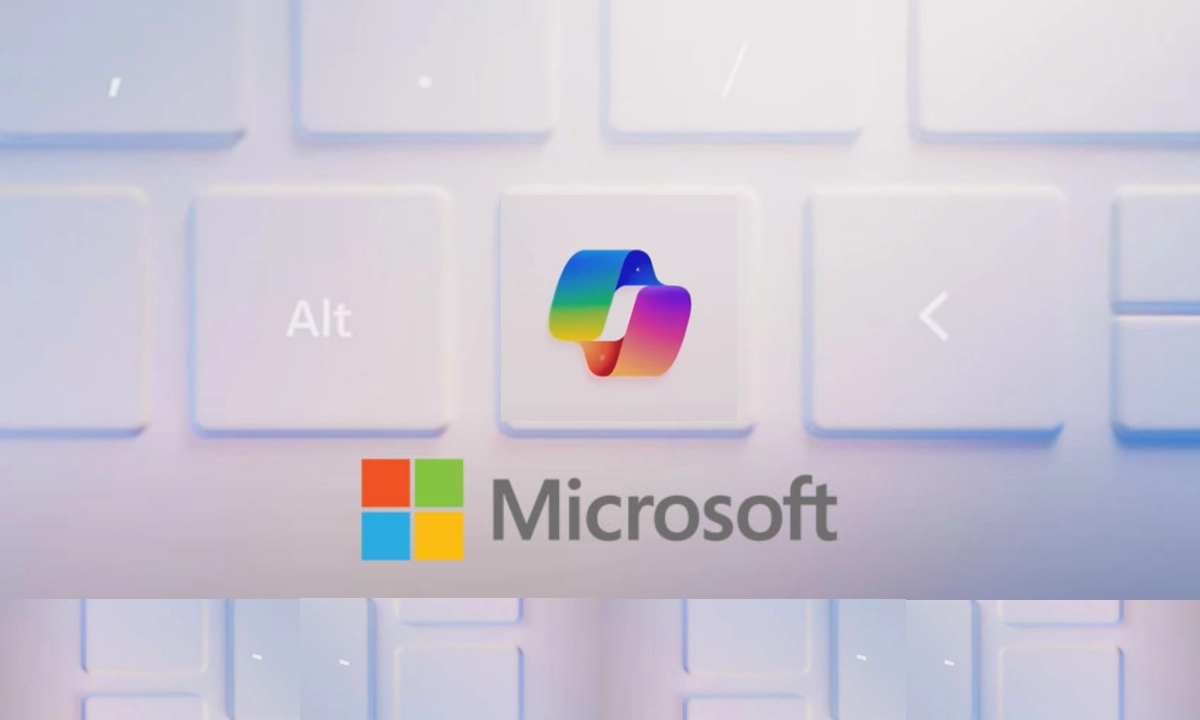As reported by the source Windows Blogs, the new Dev Insider build brings some changes to Copilot. Currently, Windows Insiders in the Dev Channel receive updates based on Windows 11, version 24H2, through an enablement package (Build 26120. xxxx).
New Windows 11 update
The update now changes Copilot from being a sidebar and makes it an app where users can freely move the Copilot window, resize it, and pin it to the taskbar as well. For people in the Dev Channel who wish to receive features being slowly pushed to you, the toggle shown in the below image can be enabled to receive updates as they come through Settings > Windows Update.
Eventually, more features will be rolled out to everyone with the toggle turned on over time. If you prefer to keep this toggle off, new features will be turned on to your device in the background as and when they become available.
Further advancement that can be expected:
Going forward, we will document changes in Dev Channel builds in two buckets: New features, improvements, and fixes that are being slowly pushed for Insiders who enabled the flight ring to receive incremental updates when they are ready, and then new features, improvements, and fixes for everyone in the Dev Channel. This update is a small set of general improvements and fixes that will enhance the experience for Insiders who will be using this build on their computers.
Transforming the Copilot experience with the update
During this update, we are also changing the Copilot interface on Windows as an application that will be placed in the taskbar. This allows users to receive the benefits of the native app experience, such as the possibility to resize, move, or snap the window – the feature requested by users during the preview of Copilot in Windows. This model also enables Microsoft to more flexibly craft and fine-tune the experience based on this input.
To set the stage for turning the Copilot experience on Windows into an always-accessible app from the taskbar, we are going to say goodbye to the WIN + C shortcut. For new devices that have a Copilot key, this key will start Copilot. For devices that do not possess that key, they can always use the WIN + C (number position for Copilot pinned to your taskbar) to open Copilot.